
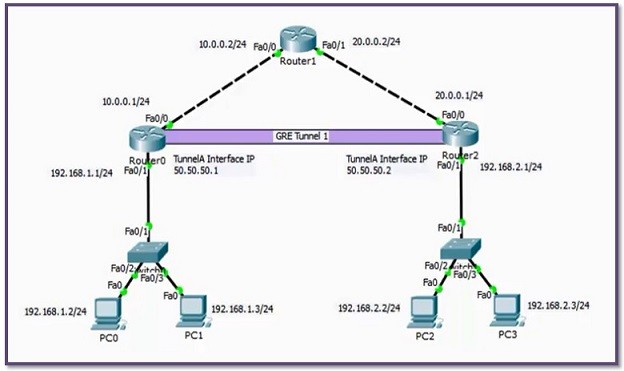
Drag and drop the 2960 switch icon into the main network design area. So select the switches icon from the row beneath the network devices icon. You want to add a 2960 switch to your prototype network.
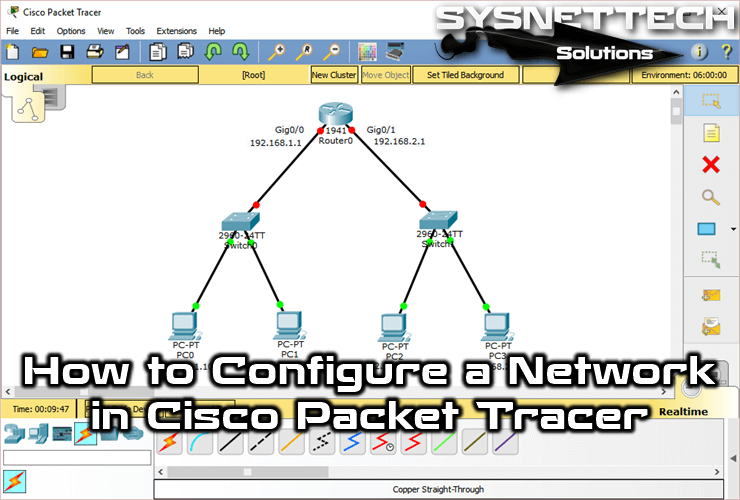
As they appear you'll see, they're given unique names. Select the end devices icon then individually drag and drop three PC icons into the main network design area. Each icon in the top row has a set of connected component icons on the right hand side. At the bottom left hand corner of the screen, you'll see the icons which represent the different devices, components, and connections you'll use to create your networks. You can move it around the screen so it doesn't get in the way. So select the top chat box to keep it on the screen. You'll need to review this during this activity. Once Packet Tracer is open and you're logged in, you will see this overlay window. This will launch Packet Tracer and prompt you to log in to Network Academy. To start, open the 1.1.1 Packet Tracer Introduction.pka file.
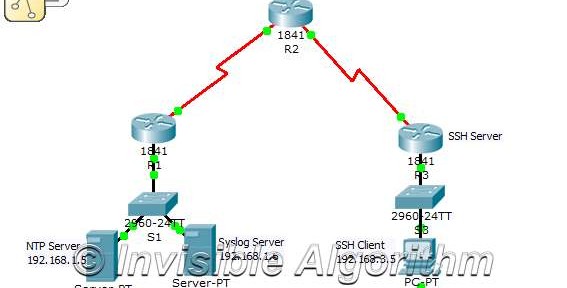
During this video, you'll start to find your way around Packet Tracer and see how to create a basic network simulation.


 0 kommentar(er)
0 kommentar(er)
